¶ ANSYS
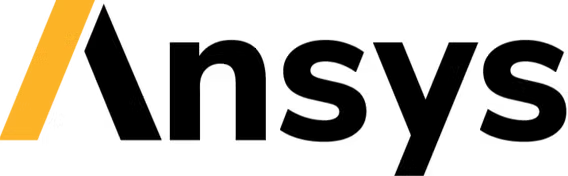
The software of ANSYS Inc. is used for engineering simulations. It is used by a wide spectrum of engineers and designers from various fields of industry.
¶ CFD / Fluent
Ansys Fluent is a general-purpose software for numerical fluid dynamics (CFDs), used for fluid flow modelling, heat and mass transfer, chemical reactions and more.
¶ CFX
Ansys CFX is a numerical fluid dynamics (CFD) tool that enables the design and optimization of turbo machines, including pumps, turbines, compressors, fans and other rotary machines.
¶ Optics/ Lumercial
Lumerical has been aisle for a relatively recent and it does not use ansys infrasufficve available in other modules. The only thing that has been taken up is the license manager. There are currently no dedicated scripts for lumericala.
¶ Workbench
ANSYS Workbench is an integrated platform that enables engineers to carry out a variety of simulations and analyses, covering a wide range of engineering fields such as structural, thermal, fluid dynamics, electromagnetic and many others. It enables data to be integrated between engineering simulations to create more precise models more efficiently. Ansys Workbench makes it easy to make more informed design decisions by coordinating all the simulation data in one place.
- we can use the OpenOnDemand platform or by launching an interactive task
-->
¶ Access Conditions:
The requirements are:
- Account on the e-science.pl platform
- Active "Process on Supercomputer" service.
If you do not meet the above requirements click here.
¶ License
WCSS is a participant in the national software license of ANSYS Inc., coordinated by ICM.
Under the national license, WCSS users have access to the above-mentioned packages/ versions of the Ansys/Lumerical software
¶ License Server Data
If the user wants to “download installation files” and “start the program locally”
The address of the server license ansys.licencja.icm.edu.pl. However, it is asked for modesty in the use of the number of licences.
8onnecting to a high schooling server can only be used vpn kdm.
¶ Installation files
Installs can be downloaded from the cataloguekdm-software/ansys or nextcloud.
¶ How To Use
On the Supercomputer, the calculation tasks should be run via the SLURM queue system using tasks with modules or subscriptions
fluent and cfxThe following command is used to submit tasks to the queue system:
sub-cfx-2022r1
sub-cfx-2024
sub-fluent-2022
sub-fluent-2023
sub-fluent-2024
Running the script without specifying arguments will display a prompt on how to specify these arguments:
@ WCSS
You have to at least provide input file. Aborting...
Usage: [OPTIONS] INPUT
Option Default Description
-----------------------------------------------------------------
--debug Print sub script and exit.
--copy Copy additional files to TMPDIR. Example: --copy="file.inp *.chk"
-p | --partition bem2-cpu Set partition (queue).
-n | --nodes 1 Set number of nodes.
-c | --cores 2 Set number of cores
-m | --memory 4 In GB (must be integer value).
-t | --time 1 In hours.
| --gres e.g. 10GB tmpdir on /dev/shm would be --gres=storage:shm:10g
--mail none Possible options: BEGIN,END,FAIL,ALL. Example: --mail BEGIN,END
--arch -- Set fluent case architecture: 2d, 2ddp, 3d, 3ddp .
Sub- scripts should be run only at the access node
ui.wcss.pl.
After starting an interactive task, e.g. on partitions lem-cpu
user@ui ~> sub-interactive-lem-cpu
¶ Available versions of the program
In the interactive task, list the available modules with the command:
module avail -i ansys
module avail -i lumerical
¶ Loading of the module
Loading module:
module load ansys
Creating file myjob.sh
Putting in the queue by command sbatch
sbatch myjob.sh
Example of batching task.
The easiest way is to use the finished script sub-fluent-2023 that executes the following commands:
#! /usr/bin/env bash
#SBATCH -p $partition
#SBATCH -N $nodes
#SBATCH --ntasks-per-node $cores
#SBATCH --mem=${memory}GB
#SBATCH -t ${time_limit}:00:00
#SBATCH -J $name
ml ansys/2023r1/fluent
ml ansys/2023r1/cfx
I_MPI_PORT_RANGE=22
FLUENTNODES="\$(scontrol show hostnames)"
FLUENTNODES=\$(echo \$FLUENTNODES | tr ' ' ',')
$executable -mpi=intel -pinfiniband -slurm -g $arch -cnf=\$FLUENTNODES -t $nprocs -i $@
¶ Module OpenMPI
If an error occurs during the program
= BAD TERMINATION OF ONE OF YOUR APPLICATION PROCESSES = RANK 8 PID 3687128 RUNNING AT r22c02b11 = KILLED BY SIGNAL: 9 (Killed) ===================================================================================this should be charged the module "OpenMPI" command "module load"
You can check the stattile versions of the modulesmodule av -i openmpi
¶ Compatibility of the modules
Individual modules may be incompatible due to the use of different versions of the same libraries.
In case of problems with the start-up, it is recommended to check whether such a problem did not occur and clear the environment with the command
ml purge
and only load one Ansys module. If this does not help, please write your application to the addresskdm@wcss.pl.
¶ Ansys WorkBench - The graphical environment
¶ In the interactive task
To begin with, an interactive task in a queue system should be launched with the option x-forwarding. You can then load the module and run the program.
Example:
srun -p <tutaj_wpisz_nazwę_kolejki> -t 100 --mem=2g -c 1 --x11 --pty bash
or
sub-interactive -x
--x11or-xIt works if the interactive task is run from a computer that has X11 locally (Windows operating system does not have this option)
ml ansys/2023r1/workbench
runwb2
¶ The graphical interface on OpenOnDemand platform
To use the Open OnDemand platform, go to https://ood.e-science.pl, and then log in using a certificate or your cluster login credentials.
Access to the site https://ood.e-science.pl is only possible from the Wrocław University of Science and Technology network or using VPN-KDM.
After logging in, select the icon ANSYS
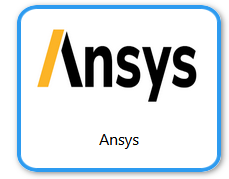
¶ Acknowledgments
All publications, including doctoral and diploma theses, using the results of calculations performed on WCSS computers should include acknowledgments to the character (respectively to the language of publication) in accordance with the current regulations
"Created using resources provided by Wroclaw Centre for Networking and Supercomputing (http://wcss.pl)"
"Opracowano przy użyciu zasobów udostępnionych przez Wrocławskie Centrum Sieciowo-Superkomputerowe (http://wcss.pl)”
¶ See also...
¶ ANSYS
- Homepage Ansys/Lumerical
- Free courses ANSYS Innovation Courses
- MESsenger magazine
- Publication using ANSYS
- BLOG about ANSYS
¶ I have a problem with...
- No e-science account If you do not have an e-science account, register.
- No "Process on a Supercomputer" service Submit a request for a new service or modification of an existing one.
¶ KDM Documentations
- Who can become a Supercomputer user?
- How to gain access to the Supercomputer?
- Service Requests Instructions on how to fill out online forms
- users.e-science.pl Manage teams, users, and access rights
- OpenOnDemand Graphical access to applications on the Supercomputer
- Resource usage register How to check available resources in a service
- HPC info Detailed information about resource usage in jobs and services
- set-default-service Change the default service when submitting jobs
- Sub-scripts Specially prepared scripts for launching specific versions of a given program
- Modules Use the module mechanism
The full version of the user documentation is available here.
If you do not find a solution in the above documentation, please contact kdm@wcss.pl.